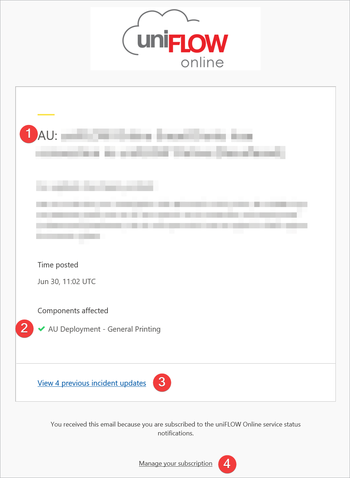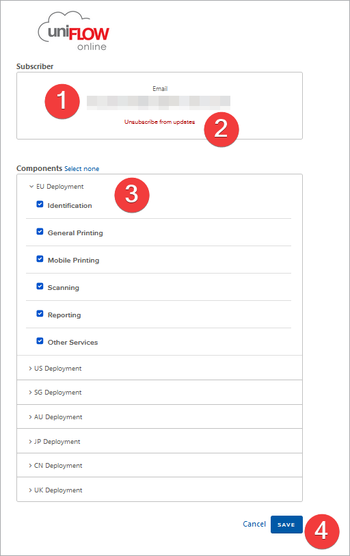Status Page – How-to
Where to find the status page
The uniFLOW Online status page can be found at https://status.uniflowonline.com.
Abbreviations and terms
We are aiming for short, comprehensive updates on our status page. We will use abbreviations and technical terms to describe the incident and its impact for clarity and speed.
Here are the most common ones used.
Deployment locations:
This refers to the Azure datacenter where the uniFLOW Online deployment is hosted. A two-letter country code is used to identify the affected deployment:
EU → Europe
US → United States
UK → United Kingdom
SG → Singapore
AU → Australia
JP → Japan
Elements on the status page
1. Subscribe to updates
Use this tab to subscribe to status updates via various channels including:
- Webhook
- Atom Feed/ RSS
2. Global Status Indicator
If one or more deployment components are impacted, the Global Status Indicator will change to reflect the new status.
3. Deployment Status
If one or more components of a specific deployment are impacted, the Deployment Status will reflect this.
4. Past incidents
A list of recent incidents; by clicking on an incident, you can see its details.
5. Incident history
This will allow you to go back further to browse through older incidents.
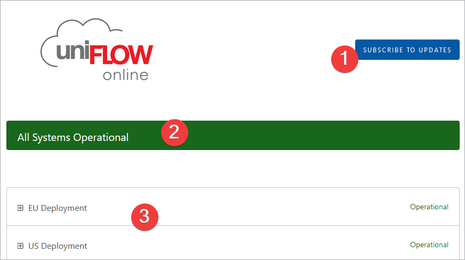

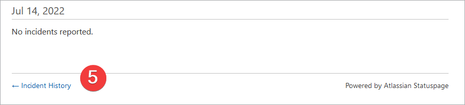
Notification email
1. The affected deployment is added to the incident title.
2. The components affected will list all components affected by this incident. This list also includes the respective deployment.
3. In case there is a history of this incident, you can click here to see all previous updates.
4. Managing your subscription allows you to select the deployments/components you wish to be notified about.