uniFLOW Online document distribution
There are many ways to store files these days. The essential part of any scanning system is connecting to the customer's existing document management or cloud storage systems. uniFLOW Online provides a wide variety of scan destinations that users can choose from. The integration with the various scan destinations is robust, secure, and easy to use.
Available scan destinations
Users can easily select personal scan workflows at any supported device connected to uniFLOW Online. Storing scanned files online grants easy worldwide access, so sharing data with colleagues and clients also becomes more straightforward
Users can scan directly to one of the following destinations:
- Box
- Desktop
- Dropbox
- Evernote®
- Google Drive™/ Google Workspace™
- HOME-BOX2 (Japan only)
- iManage Cloud
- Kanjyo Bugyo Cloud (Japan only)
- Local network folder
- Myself
- Microsoft Exchange Online
- Microsoft OneDrive/ OneDrive for Business
- Microsoft SharePoint Online
- Microsoft Teams
- NetDocuments
- Raku Raku Seisan (Japan only)
- SAP® Concur®
- Therefore™ Online
We are constantly expanding our scan destination portfolio in addition to the currently available scan destinations. On-demand developments are also possible if required.
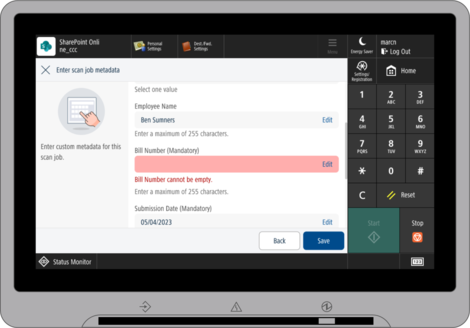
Scan to SharePoint Online
Microsoft SharePoint Online is a cloud-based platform for managing, indexing, sharing, and storing business documents. Combined with uniFLOW Online’s powerful scan feature set, organizations can also benefit from powerful scan processing features, smart batch scanning capabilities, and metadata management.
For uniFLOW Online users, it is easy to submit, index, and store documents in just three simple steps:
- Scan the document at the device.
- Index the document conveniently at the device or desk.
- Store the indexed document in SharePoint online.
To index documents directly at the device, administrators can prescribe several content types to a document such as invoices, shipping lists, or contracts. Upon content type selection, the corresponding metadata changes. Metadata entries can be made manually at the device screen and are automatically validated.
Indexing can also be performed at the users' desks using the uniFLOW Online Scan Center. Users can assign required metadata, such as document type and retention label, and conveniently verify automatically provided metadata, such as invoice number or supplier name, at their desks.
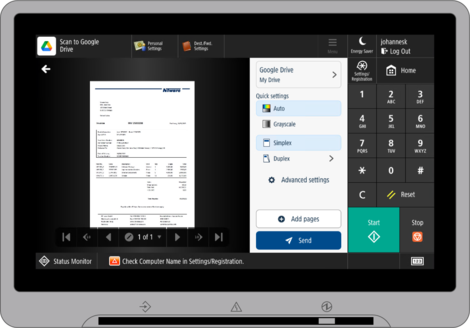
Scan to Google Drive™
Google Drive is a cloud-based platform for storing, managing, and sharing files. Storing scanned files online grants easy and worldwide access. With Google Drive, employees can easily share documents and information with their colleagues, associates, and customers. uniFLOW Online scan profiles allow users to set up scanning to Google Drive without problems so employees can scan documents, add a file name and metadata, and store the documents in their preferred folder for later viewing. Scans can be distributed to a specific target folder or the previously selected scan destination folder to simplify recurring scan processes. Users can also browse through the root of their selected destination to select their folder of choice.
Scan to a local network folder
Scanning to a dedicated folder or a shared drive facilitates storage of documents in local on-premise Document Management Systems (DMS). Local (shared) network folders are used so that different departments can work in close collaboration. However, many DMS are still based on local network infrastructures which cannot change for various reasons. At the same time, firewalls restrict external services from accessing the local network infrastructure. For some companies, moving shared network folders or even their DMS into the cloud is still a long way from being a reality. The uniFLOW Online scan to local network folders bridges the gap in hybrid environments, consisting of cloud and on-premise technology currently unmatched in the industry.
Straightforward scan workflow
When a document is scanned at a device, it is stored in uniFLOW Online. The Local Server Agent is vital for a robust and secure scan to the local network folder solution. It enables secure communication between uniFLOW Online and its local network infrastructure. The Local Server Agent downloads the scans, including its XML file containing the scan metadata, from uniFLOW Online and stores the files in one or multiple network folders. From there, the file is either picked up manually or pulled by a local DMS for further document handling. The solution supports network folders and hot folders.

Scanning requirements differ between departments. Marketing department users, for example, need to scan customer-related project plans into the marketing network folder, for later reviewing, where metadata is not required. Other departments, such as accounting or logistics, need to scan customer invoices or delivery notes into a hot folder on the company's network to be further processed by their DMS. The attached metadata file will contain customer-specific details needed for correct invoice handling via the DMS.
Custom-built metadata templates, uploaded to uniFLOW Online, allow a robust document scan process to suit the exact DMS requirements. The solution increases office productivity, helps to streamline document processes and reduces manual errors.

Scan to Email
Next to the „Scan to Myself” scan workflow, users can scan documents directly to pre-defined email addresses. The automatic and straightforward workflow is helpful and time-saving when regularly scanning documents to a shared mailbox e.g. invoices@mycompany.com.
The "Scan to Email" scan profile allows configuration of a single or multiple email addresses. Depending on the configuration, document names are pre-configured or can be entered at the device. Once scanning is completed the document will be transferred to the respective mailbox. The email contains the scanned document together with the name of the sender to efficiently allocate the job to the respective user.
Scan to any email address
Scanning to any email address allows users to select email addresses from the uniFLOW Online internal users or the most recently used ones. The first displays a list of all email addresses in the organization, and the second lists the last five used email addresses. Depending on the configuration, documents can be sent as attachments or via a download link. The administrator can also configure a list of allowed email domains if necessary. If the email validation fails, an error message will be displayed.
Scan to desktop PC
Convenient scanning of documents directly into a dedicated folder on a user's desktop is repeatedly requested as a valued scan workflow so users can "simply scan a document." The key here is that users do not need to access additional software or a cloud solution to retrieve files. The file is available on a user's PC for immediate use.
Upon the first scan to desktop scan, the user's personal "uniFLOW Online Scans" folder is automatically created by the uniFLOW SmartClient. The SmartClient guarantees that the newest scan job and all further scans will be placed in the same directory. Once the print job has arrived in the directory, users are informed via Windows notification.

Scan to Myself
Scan to Myself is the most commonly used scanning feature. With the scan to Myself scan workflow, users are able to connect their user account to their personal email inboxes so they can scan paper documents and send them to their personal email inboxes.




